HELP! How do I access/read the magazine?
HELP! How do I access/read the magazine?
Short answer: You have two basic choices, with a third if you're desperate:
- Copy the magazine to your computer (called a download)
- Read the magazine online (Watch a 70 second how-to video ...)
- If you're desperate, we can send you a disk (unfortunately, that's not free ...)
Long Answer: Depending on how fast your internet connection is, how patient you are, and how you prefer to read our all-electronic magazine, you have various choices.
Your basic options are to:
1) Copy the entire magazine from our web server to your own computer
(known as a download).
This allows you to read the magazine offline (that is, you don't have to be connected to the internet) and it gives you instant response when flipping magazine pages.
We offer two download versions:
- EMBEDDED Edition (Recommended for PCs): Larger file size with all the videos and animations embedded.
- STANDARD Edition (Recommended for PCs, Macs, Linux): Smaller file size with all videos and animation on the internet. To access video or animations, you need to use a web browser and have an active internet connection.
If you're not sure which version to download, try the STANDARD Edition first.
CLICK HERE TO DOWNLOAD THE CURRENT ISSUE
NOTE: The above link takes you to our Flash download wizard. If you prefer downloading without using Flash, just click Other options.
2) Read the magazine (almost) immediately online.
Reading online gets you access faster to a specific article, but you may have to wait for individual pages to load into memory (i.e., cache in your web browser). Online works well if you want to read the article slowly, but doesn't work so well if you want to just glance at pages and flip through an article (because of the page caching delay).
IF YOU FIND THE ONLINE PAGE IS TOO SMALL TO READ COMFORTABLY, press F11 to make your browser page full-screen.
You can also click on the page to zoom in and make the text much larger. At the top of the reading window, you will also find various buttons - the one with the double arrows will make the page full screen:

If you find reading the magazine online gets annoying because of the page load delays, you should try copying the magazine (downloading it) to your computer instead. That will make page flipping virtually immediate.
WATCH A 70 SECOND HOW-TO VIDEO
CLICK HERE TO READ THE CURRENT ISSUE ONLINE
3) Have us send you a disk.
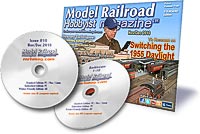 If you're not especially computer savvy, or if you have a real slow internet connection, then you can always ask us to send you a disk for you to read on your computer. Unfortunately, the disk media, the handling labor, the packaging, and the shipping all cost more than a small amount - and so we can't make this option free. However, as far as magazines go, our pricing is quite competitive and costs less than a paper magazine subscription with this much content each issue.
If you're not especially computer savvy, or if you have a real slow internet connection, then you can always ask us to send you a disk for you to read on your computer. Unfortunately, the disk media, the handling labor, the packaging, and the shipping all cost more than a small amount - and so we can't make this option free. However, as far as magazines go, our pricing is quite competitive and costs less than a paper magazine subscription with this much content each issue.
Still, we recommend you find a neighbor or coworker who has a fast internet connection and you give him or her a thumb drive or blank CD and ask them to make you a copy of our magazine for you each month. Our magazine's free over the internet and we actually encourage making copies for friends like this.
But if you must have physical media, we do offer it.
>> Posts index
Navigation
Journals/Blogs
Recent Blog posts:
Comments
Back issues
GRRRR-my hard drive died ( no, I didn't have a backup!) sooo--- how do I get to back issues?
How to Access all Back Issues
Starting with Issue #1 January 2009
First go to the top of this page see the top left corner scan over the rectangle Blue button Magazine with your mouse it will bring a scroll down list:
Home...
Current Issue
Back Issues'⇔click here to bring up back issue down load page
MRH Theater
MRH Pod Casts
About Us
Just click on Back Issues and it will bring up the Down load back issues page. look down the left side and it shows a list of all Issues and you just need to click on each one - one at a time and follow the link to down load. Thats it, you can down load everything except the newest issue as it is still the current issue and not a back issue until Janurary, To down the Current issue just go to Current Issue just above Back Issues and click to bring up the current Issue Down load page.
Dan
Rio Grande Dan
photos
How do I post some photos's of my damaged cars??
Posting images (photos)
Check it out:
http://model-railroad-hobbyist.com/help/how-to-post-an-image
Rick
The Richlawn Railroad Website - Featuring the L&N in HO / MRH Blog / MRM #123
Mt. 22: 37- 40
posting images
http://model-railroad-hobbyist.com/help/how-to-post-an-image
Ken Glover,
Date: Mar 23, 2021 - Now working on using my 4 TOMA modules in a 13' x 11' bedroom.
HO Digitrax, Soundtraxx PTB-100, JMRI (LocoBuffer-USB), ProtoThrottle (WiThrottle server)
View My Blog
Xtrak Cad
Is it possible to transfer an existing track plan on a USB drive to a PC? If it is how is it done?
USB to PC
You should be able to plug a USB stick into a USB port on the PC and have it come up as a drive, with a drive letter. Then you can move files back and forth in file explorer as if it was another hard drive on your computer.
Modeling a fictional GWI shortline combining three separate areas into one freelance-ish railroad.
Jeff Shultz - My blog index

MRH Technical Assistant
http://model-railroad-hobbyist.com/blog/jeffshultz
What Jeff Said
As Jeff said, just copy the appropriate file from the USB drive to your PC. What’s the appropriate file? That would be the .xtc file. That should have all the details of your XtrackCad layout. To find the appropriate folder, just start a new layout and do a Save As, then take note of which folder it points to. This will be the default save folder. Of course, you can change the folder in the save dialogue.
Ron Ventura
Melbourne, Australia